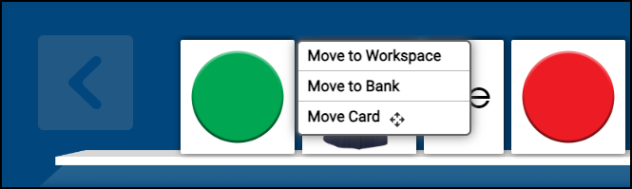Accessibility in ePocket Chart
Teachers and students can use the ePocket Chart’s tools with their keyboards and screen readers.
Students with impaired vision and others who need text-to-speech tools and screen readers will find that ePocket Chart is optimized for popular screen readers like VoiceOver, NVDA, and ChromeVox.
Students who rely on the keyboard to navigate are aided through our keyboard navigational support, which allows students to move through the whole of ePocket Chart’s features with the Tab and Space keys of their keyboard.
Color options for Letters and Cards
You can change the letter/card combination colors of your ePocket Chart Word Bank and Word Parts by using the T icons at the lower left side of the Settings menu.
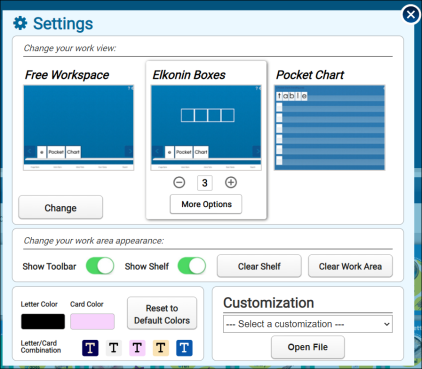
The Letter Color and Card Color boxes display your currently selected colors. Closing the Settings menu allows you to instantly see your selected color combinations in ePocket Chart.
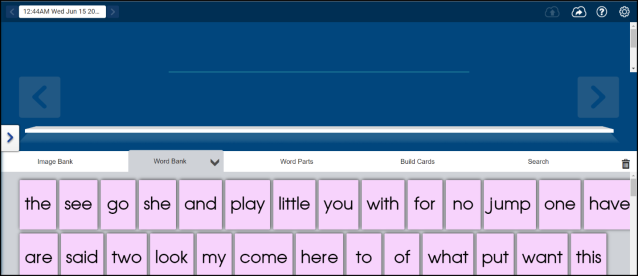
Teachers and students can access additional color combinations for their Letters and Cards through the additional colors menu. Access these colors by selecting and using the Letter Color or Card Color boxes.
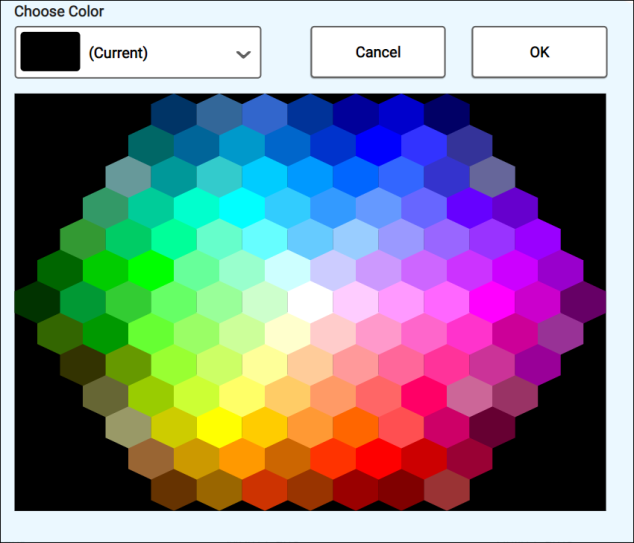
You can choose a color by selecting a color from the colors displayed onscreen or by using the Choose Color menu dropdown. Once you’ve selected a color, use the OK button. The Cancel button returns you to the Settings menu.
Move Cards with the Keyboard
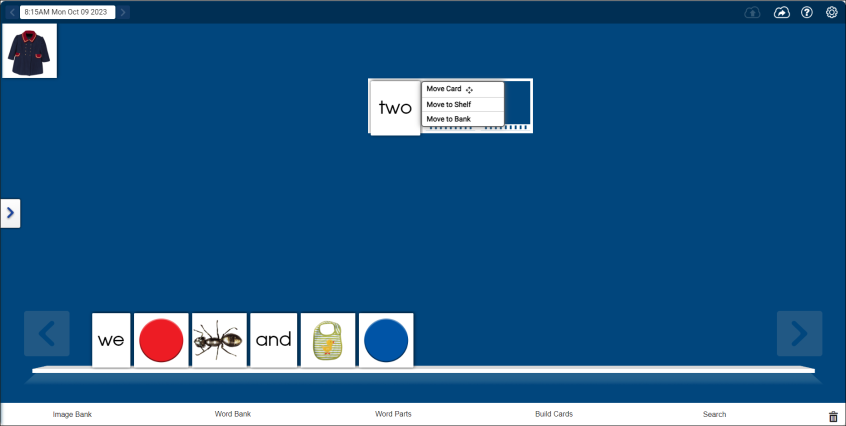
You can move cards between the card bank and the workspace with the arrow keys of your keyboard by highlighting a card with the Tab key, pressing the Space key, and choosing an option from the menu.